YouTube bulk uploader will help you upload your videos automatically, which help you save lots of time and speed up your YouTube projects.
Full features of YouTube Bulk Uploader
- Upload videos in bulk to YouTube channels.
- Simulate thousands of virtual devices, run multi-threads
- Multi-thread support
- Support 4G and Proxies
- Random delays
- Auto solve captcha
- Custom title, description, tags, etc.
- Support bulk watermark videos before posting to YouTube
- Manage unlimited YouTube Channels and Accounts
- Unlimited number of videos that you can upload at the same time
- Create unlimited YouTube Channels
- Autosave uploaded video link after uploading
- Support cookies and profile to avoid re-login Gmail accounts
Video Tutorial
How to use YouTube bulk uploader Bot?
A. Login
When you buy YouTube Uploadersoftware, we will provide you with 3 links, consisting of software link; desktop useragent file and mobile useragent file. Download all these files and unzip the YoutubeUploader.rar then run the .exe file to open the software.
Use the provided license username and password to fill in Login and Password.
Click OK to login.
The following screenshot will show you all setting parameters of the YouTube Bulk Uploader software
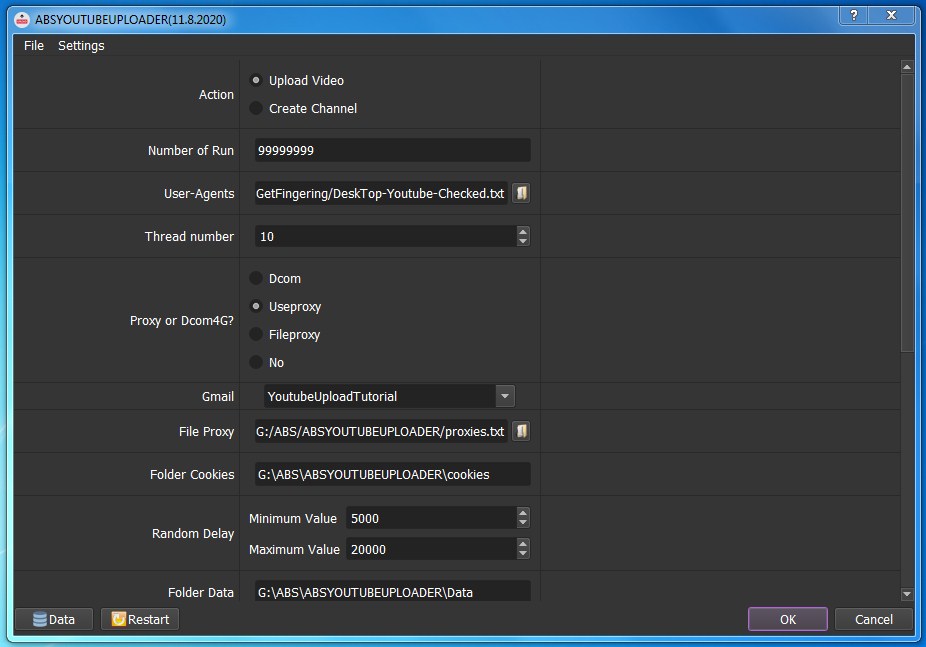
B. Detailed settings of YouTube Bulk Uploader
B1. Action
If your Gmail account has just been created, select “Create Channel” to create a channel for your account. Select “Upload Video” to upload your videos.
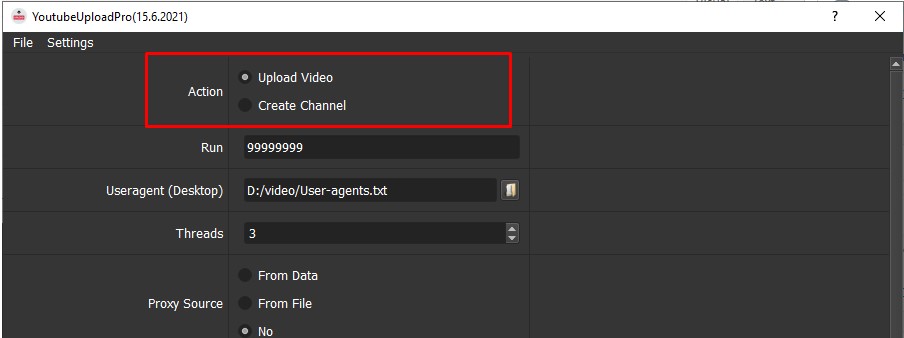
B2. Run
This is the number of times that you want the software to run. You can leave it as the default.
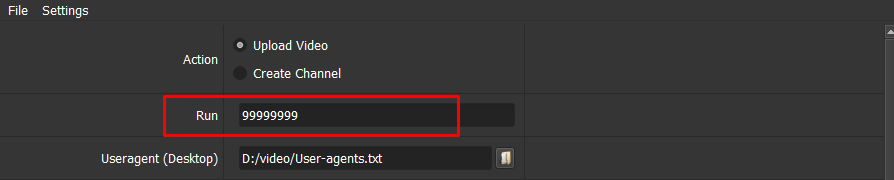
B3. User-Agents
Click on  ==> select the useragent files that were downloaded as mentioned in Section A.
==> select the useragent files that were downloaded as mentioned in Section A.

B4. Thread number
The number of threads is the number of tabs, accounts, or windows that run at the same time.
Each thread will open a separate browser which has different fingering and IP. Provide number of threads that complies with your computer configuration.

This is the corresponding thread number when running the software.
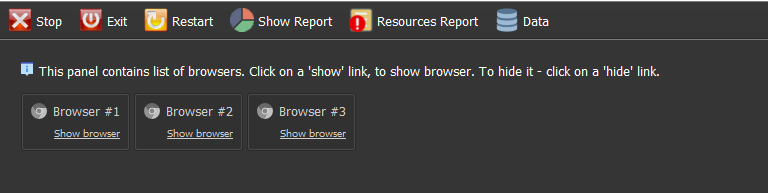
B5. Folder Cookies
Folder Cookies is a place where the software will store cookies and profiles of the accounts. Software will use cookies and profiles for the next runs without logging back into accounts. Create a new Cookies folder on any hardware disk that you want to save cookies and profile and get the path to put into the setting as shown:
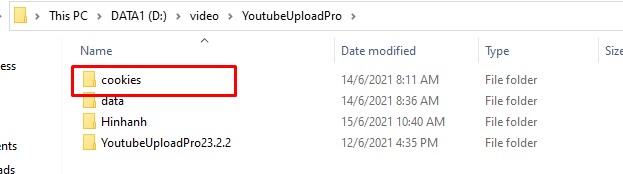

B6. Folder Data
Do the same as Folder Cookies.

B7. Random Delay
Random is time to random delay between two actions (in millisecond).
Note: Unit is millisecond (Ex: 30000 = 30 seconds).

B8. Sleep
Sleep is time waiting between two actions (in millisecond) .
Note: Unit is millisecond. (30000 = 30 second)..
B9. Key 2captcha.com
The software will automatically decode google captcha.

B10. Custom Channel
If you want to select a channel when posting a video, select YES, otherwise choose NO.
When you select Yes, setting channel that you want to select in the “data” section. Select ![]() and enter the channel name into the ChannelName column.
and enter the channel name into the ChannelName column.
When you choose No, leave the ChannelName column blank.
B11. Proxy Source
To avoid being locked out of your account, you should use proxies.
There are 3 options:
Option 1: From Data
If you choose “From data“, import proxies and port in “Data“.
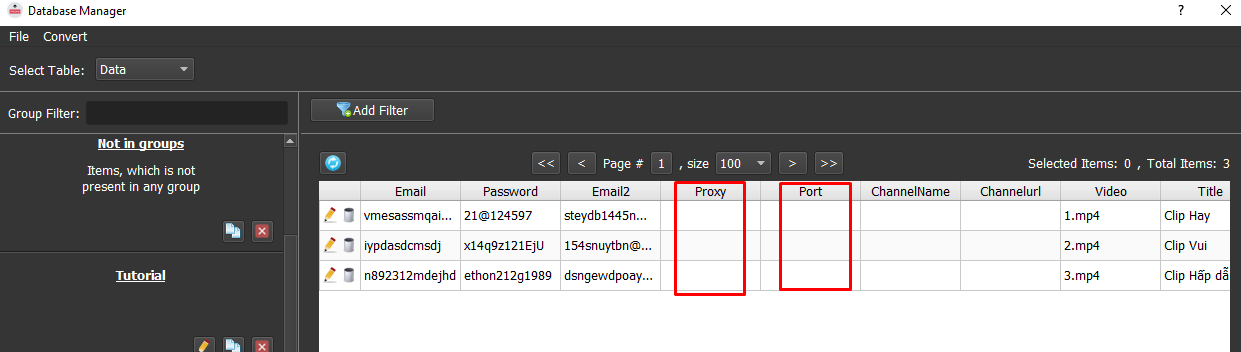
Option 2: From File
If you choose From File, click  at File Proxy => select the text file which contains IP and Port.
at File Proxy => select the text file which contains IP and Port.

Note: in the text file, each proxy is a line, proxy format is “IP,Port”.
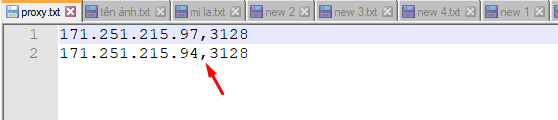
Option 3: No
Select “No” if you don’t have proxies. Running so many accounts on the same IP can lead to your accounts locked.
B12. Will watermark
Select Yes to add watermark to your videos, otherwise choose NO.
If you select Yes, enter the name and format of the photo in the video column under data.
Enter the video name with the video format in the “Video” box:
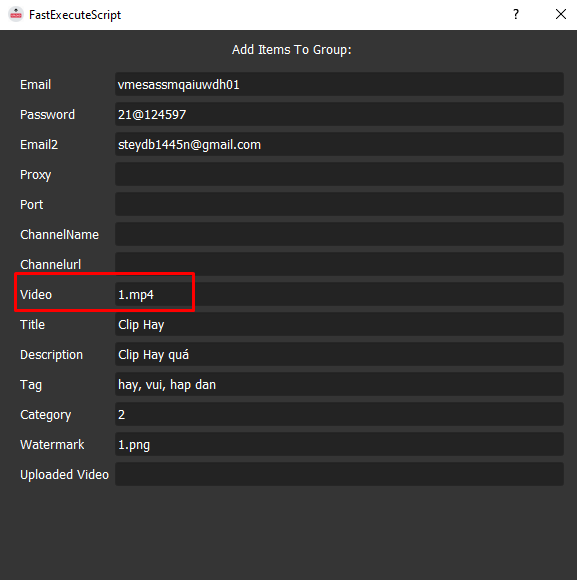
B13. Import data
There are two ways to import data:
Select DATA at the bottom left corner of the software.
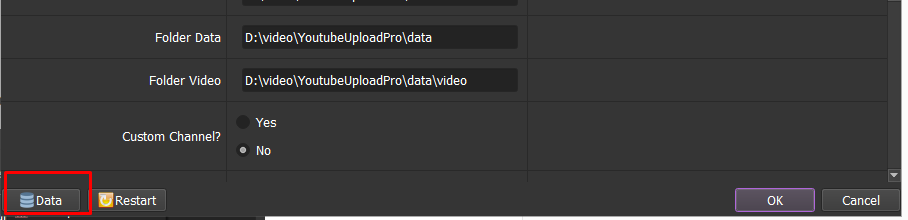
Method 1:
Create a csv file which contains all accounts that you need to import. You can make a copy of this sample file (click to see the file).
Download the file with the format “.csv”
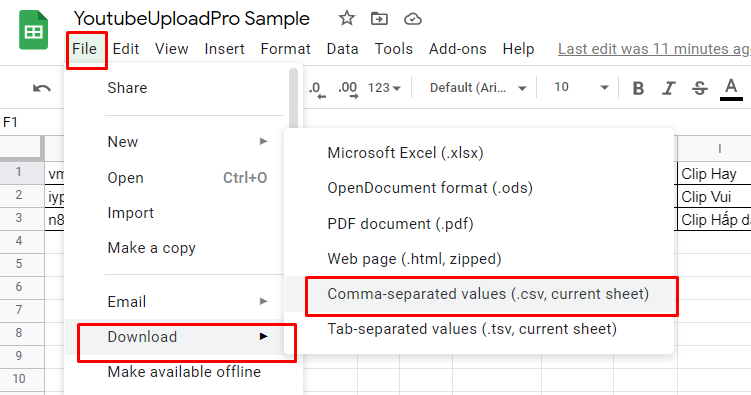
Select Convert > Import Csv.
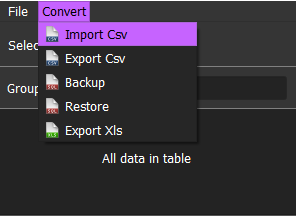
Click ![]() and select the text file containing data that you have just downloaded => Click OK.
and select the text file containing data that you have just downloaded => Click OK.
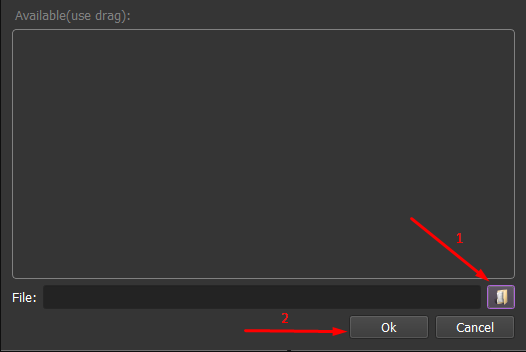
Method 2:
Click ![]() on the left corner > select Add Group.
on the left corner > select Add Group.
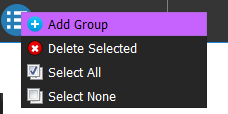
Enter group information when Group Dialog displays:
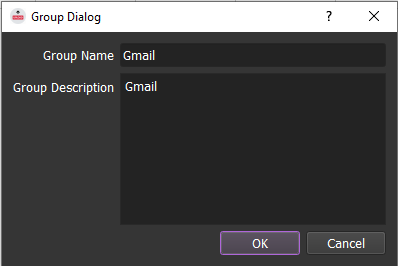
Select ![]() on the right corner of the dialog box > select Add Item.
on the right corner of the dialog box > select Add Item.
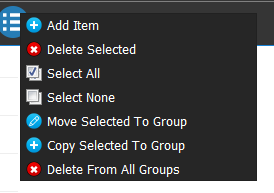
The FastExecuteScript dialog will appear.
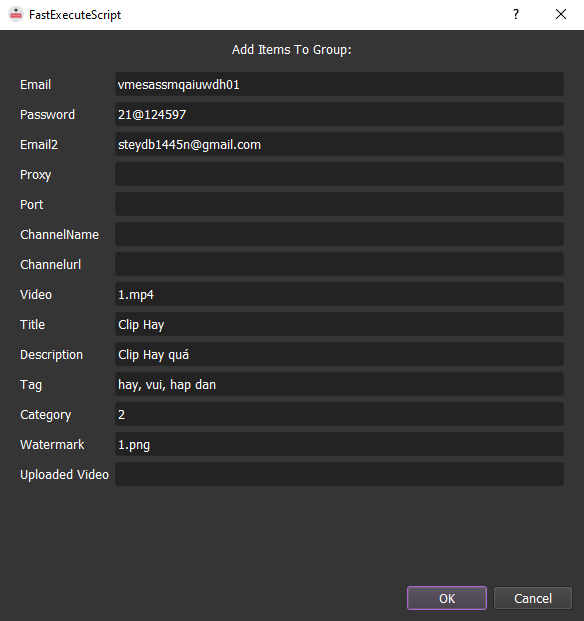
Enter Email, Password, Email2 (optional), Proxy + Port (optional) + Change Name + Change Url, etc. in the dialog box => Click OK.
In the “Youtube Account” section, select the Group data that you want to run.
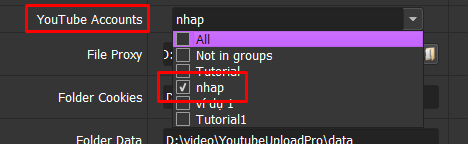
Note:
- Channelurl, Uploadedvideo will be created automatically during the software operation.
- You can rename the email list file to make it easier to remember.
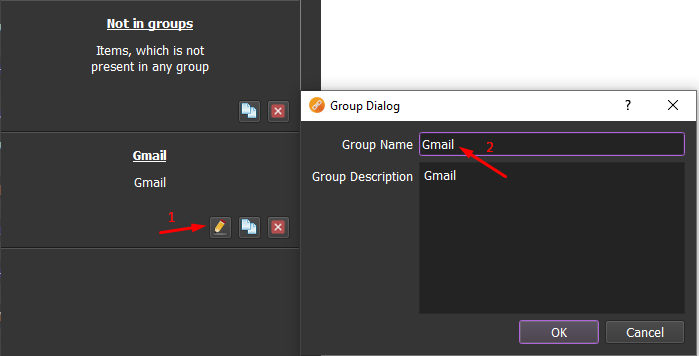
- Do as the following to delete unnecessary Emails:
Edit/Delete email address:
– If you want to view or edit something in the FastExecuteScript dialog box, click on the email that you want to edit. Select ![]() and the system will display the FastExecuteScript dialog again.
and the system will display the FastExecuteScript dialog again.
You correct the information and click OK.
– If you want to delete Email account, click on that account and press ![]() => select OK, otherwise, choose CANCEL to exit.
=> select OK, otherwise, choose CANCEL to exit.
– If there are many Emails that you want to delete, click on them and select Delete Selected.
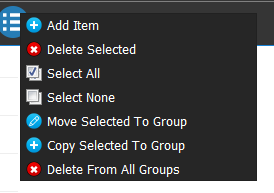
Delete group:
Do the same as delete Email accounts.
You select ![]() in each group to delete.
in each group to delete.
Or click on the group that you want to delete and select Delete Selected.
B14. Folder Videos
Create a folder inside the folder “data” for containing video to upload and get the path to put into the setting as shown:
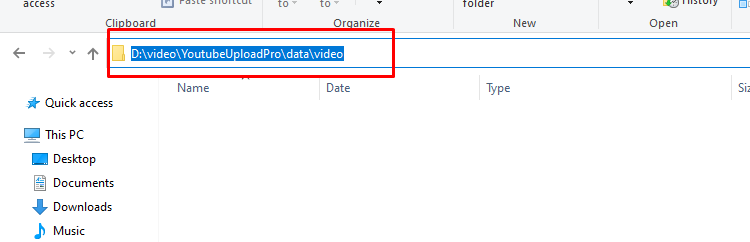
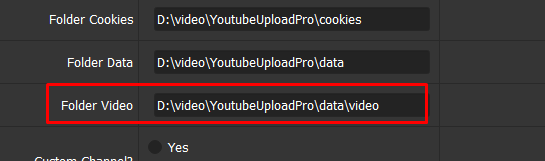
Click OK to run the software.
Select Show browser to see the running of the software.
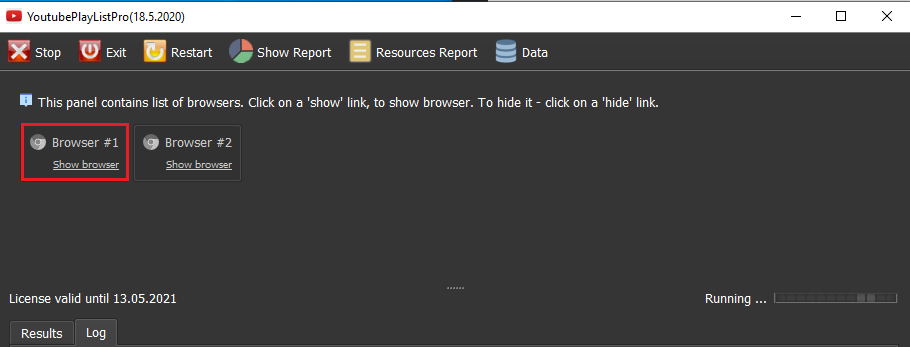
All software activities are listed in the Log section. You can know how the software is running.
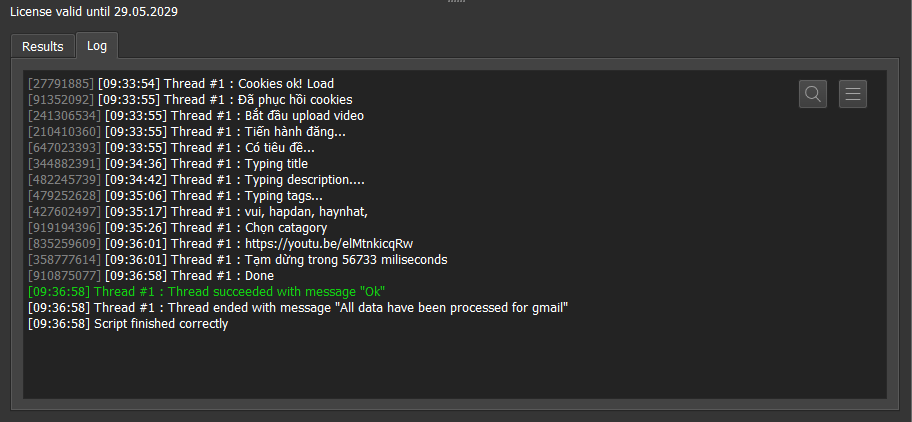
YouTube Uploader pricing
Thank you, hope it will be useful for you!


