Local SEO Tool/ SEO Google Maps is one of the best ways to help your businesses appear on all search results when someone searches for terms related to your industry, service, or product. And this is one of the effective online marketing solutions for you to promote and introduce your products and services to customers.
Main features of LocalGoogleMaps Bot
- Support proxy/Dcom
- Multi-threading software
- Simulate millions of different users to search your Map
- Increase the number of searches for direction to your Map location
- Constantly updated according to Google Maps changes.
Video tutorial
https://www.youtube.com/watch?v=lkl-r-5DZrs
How to use LocalGoogleMaps Bot – Local SEO Tool?
A. Login
When you buy LocalGoogleMap software, we will provide you with 3 links: software link, desktop useragent file and mobile useragent file. Download all these files and unzip the LocalGoogleMap.rar then run the .exe file to open the software.
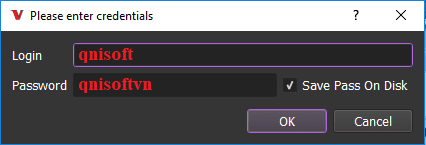
The following screenshot will show you all setting parameters of the software:
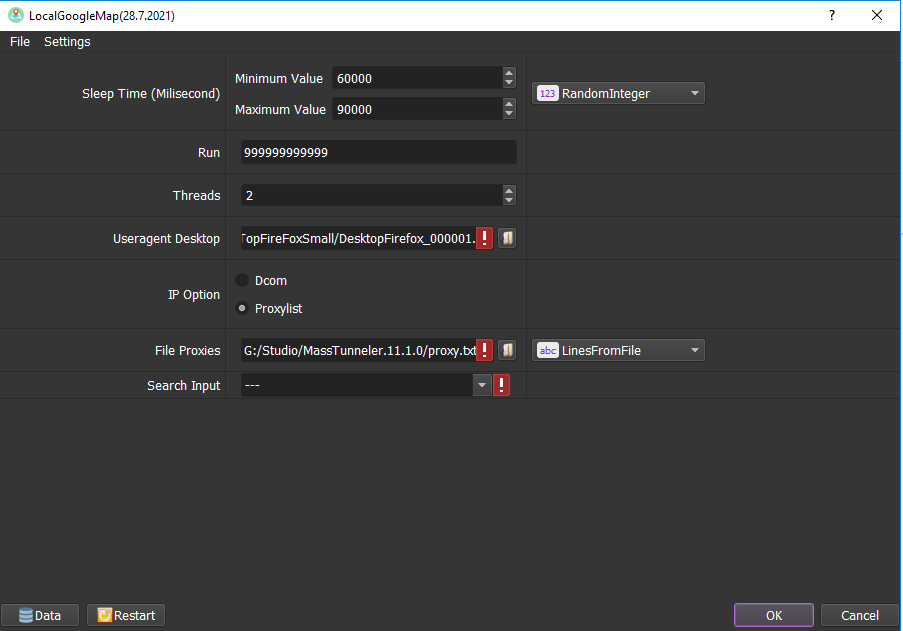
B. Detailed settings of LocalGoogleMaps Bot – Local SEO Tool?
B1. Sleep Time
Sleep is time waiting between two actions.
Note: Unit is millisecond (For example 30000 = 30 seconds).

B2. Run:
This is the number of times that you want the software to run. You can leave it as the default.

B3. Threads
The number of threads is the number of tabs, accounts, or windows that run at the same time.
Each thread will open a separate browser which has different fingerings and use distinct IP. Provide number of threads that complies with your computer configuration.

B4. UserAgents (Desktop)
Click on  ==> select the useragent files that were downloaded as mentioned in Section A.
==> select the useragent files that were downloaded as mentioned in Section A.

B5. IP Option
To avoid being locked out of your Gmail account, you should use IP.
Choose Dcom or proxylist.

B6. File Proxy
If you choose Proxy in IP Option, create a text file which contains Proxies.
Each proxy address is a line of the text file.
If you want to rent proxy, click HERE.
Otherwise, if you choose Dcom in IP Option, skip this step.

B7. Search Input
Set up the DATA section for the software to simulate searches of users.
-
Choose DATA

-
Add Group
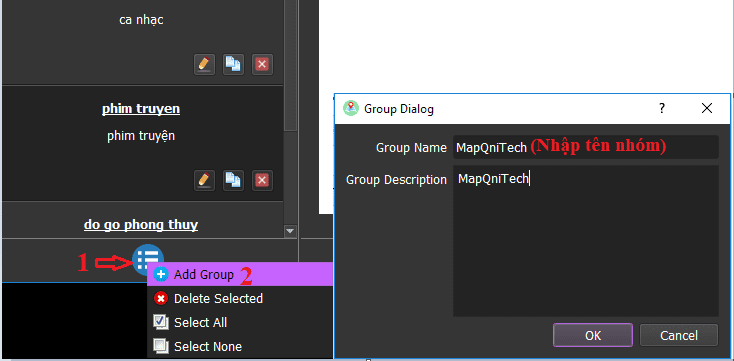
-
Set up user searches
For example: If you want to set up searches from Binh Son to QniTech Company, do as picture shown:
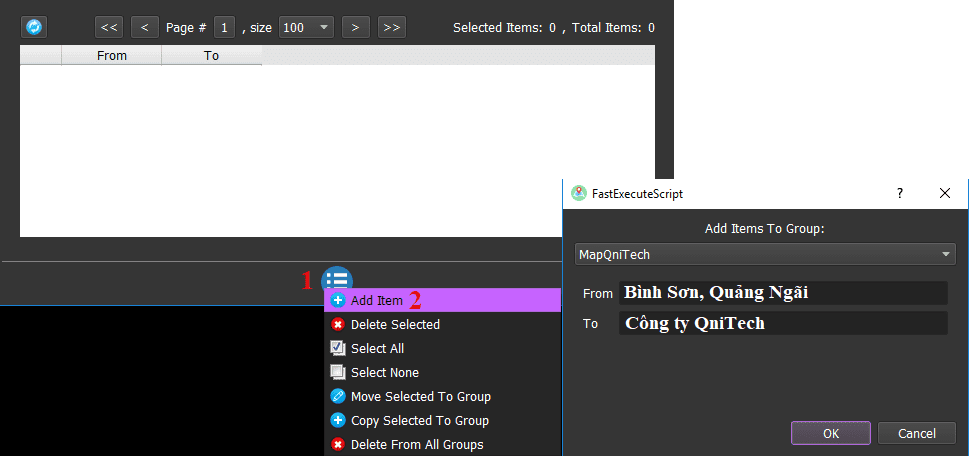
Note: You search for the exact location of a place on Google Maps and then install it into the software.
- At Search Input, select the group that you want to increase searches.
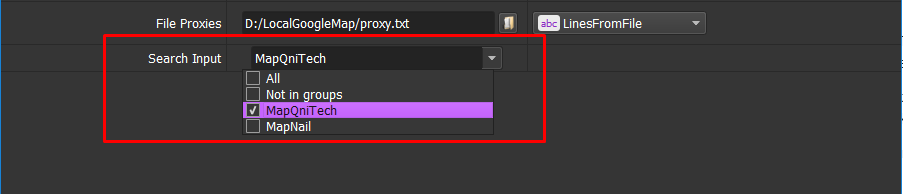
C. Results of Local SEO Tool
Click OK to run.
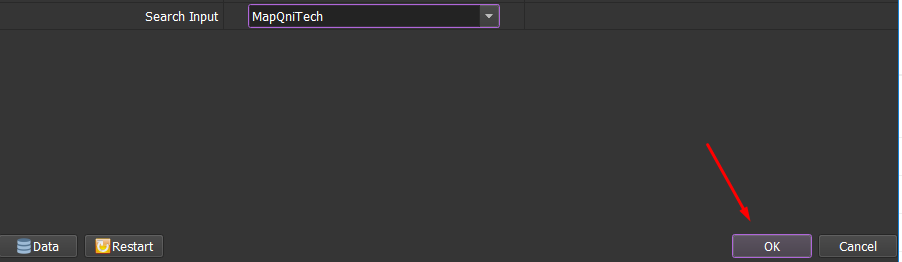
Click Show browser to see the running process of the software.
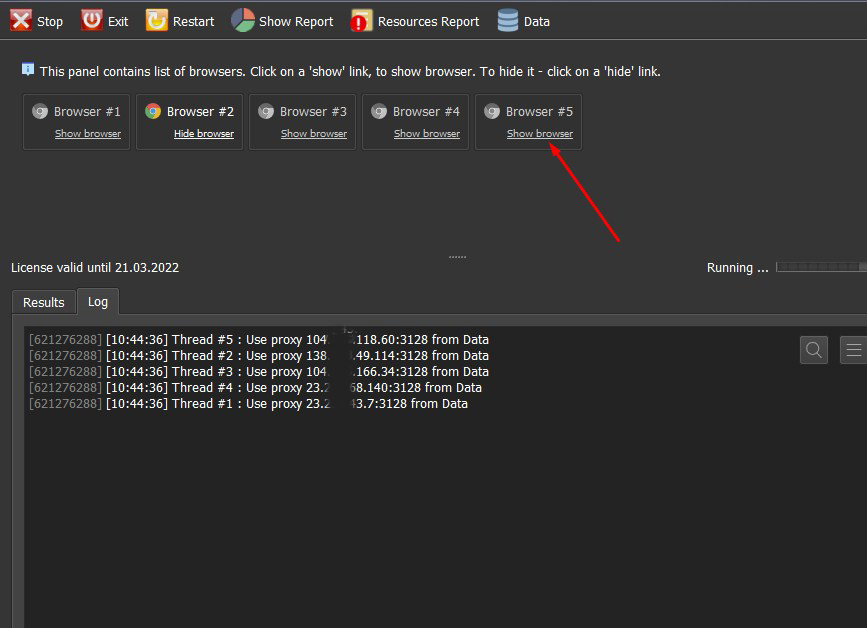
This is the process that the software searches for the location on Google Maps.
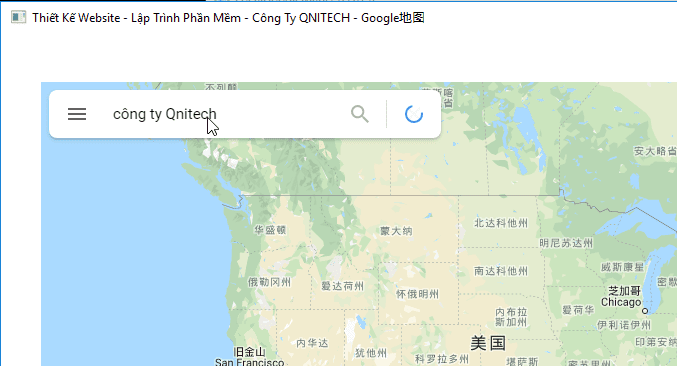
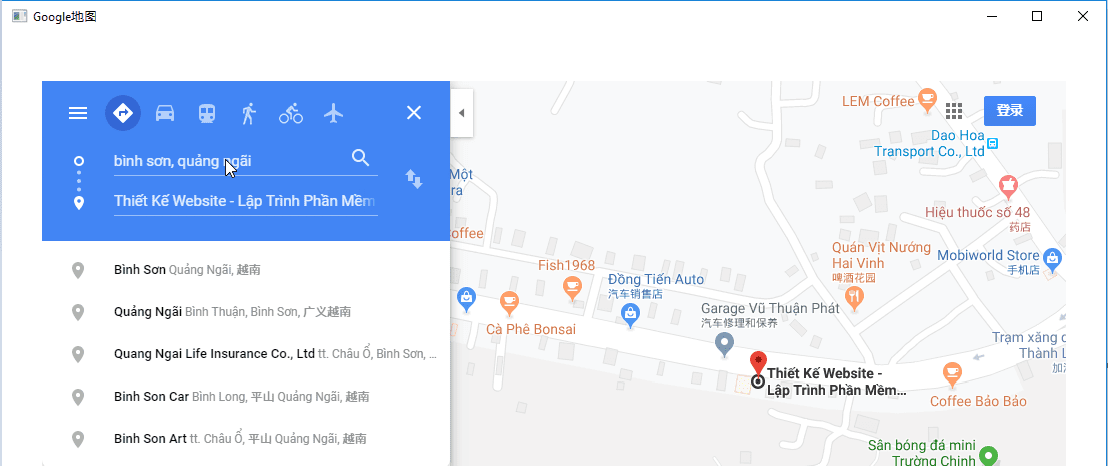
All software activities are listed in the Log section. You can see how the software is running.
How much does this software cost?
Hope it useful!
Contact info
Email: autobotsoft@gmail.com
FaceBook: https://www.facebook.com/autobotsoftsupport
Skype: live:.cid.78c51cd4e7238ae3
YouTube: https://www.youtube.com/channel/UCGftS8E3vX7IaUwg4GgDWDQ
Twitter: https://twitter.com/autobotsoft


